How to Set Up Postback Tracking in AdsBridge
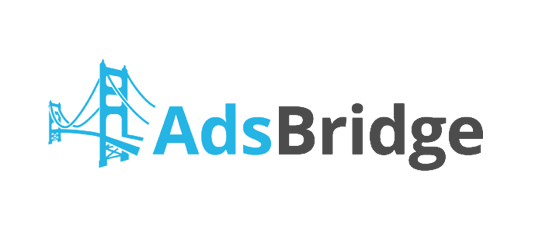
In this guide I am going to show you how to easily add your server-to-server postback url from AdsBridge into YTZ, so that your conversion data is passed back.
Step 1
Step one is getting the S2S postback url from your AdsBridge campaign and copying it to your clipboard.

Step 2
Step two is adding your postback to YTZ.
- Login to YTZ and go to the Postback section of the dashboard.
- Click Add Account Level Postback.
- Make sure that the correct protocol is selected (http or https).
- Paste your postback URL in the bottom section (without http:// or https:// included).
- Replace “YOUR NETWORK TOKEN” with YTZ’s macro {S1}. (Alternatively {S2} {S3} {S4} {S5} can be used). Append &amt={REVENUE} to automatically pass your payout.
- Click Create Postback.
Example: abpostback.com/trackpixel/track?tid={S1}&amt={REVENUE}
Step 3
When pulling links from YTZ Campaigns be sure to use the AdsBridge clickid macro < tid > in the matching subid field. Example: If your postback is set up like this: abpostback.com/trackpixel/track?tid={S1}&amt={REVENUE}, Then your YTZ campaign link should look like this:
Have questions on how to set up YTZ as a AdsBridge campaign? Please see the AdsBridge tutorial here.
If you have any suggestions or improvements for this guide please contact us at [email protected].