- Step One: Grab your offer link from YTZ
- Step Two: Grab your postback from RedTrack & create an offer
- Step Three: Add your postback to your YTZ account
How to set up Postback tracking in RedTrack
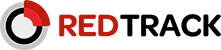
Step One: Grab your offer link from YTZ
Login to your YTZ account and grab a campaign link to get started! If you need any assistance or have any questions about the campaigns, please reach out to your account manager.
In the YTZ dashboard, go to the Campaigns section on the left-hand side.
You can filter the campaign section by name, country, geo etc. to narrow down your selection.
When you have chosen an offer, click on the campaign name to see a preview, payouts and an offer description.
Scroll down to the Tracking Link section and agree to the terms to generate your unique tracking link.
Start by adding RedTrack’s {clickid} token in the S1 field. It is also recommended that you pass source IDs through the KW field. Add {sourceid} in the KW field. These will automatically update the URL in the section below. Copy the URL.
Since we will be setting a global postback for your entire account, you can leave the postback section blank at the bottom for all of your campaigns.
Step Two: Grab your postback from RedTrack & create an offer
Login to RedTrack and create an offer:
- In RedTrack, go to the Networks tab.
- Click New, scroll down to YTZ, click Add, click Save.
- Next, go to the Offers tab and click New.
- Name your offer & select YTZ from the drop-down menu.
- Paste your YTZ tracking link into the URL field.
- Set the Payout option to 0
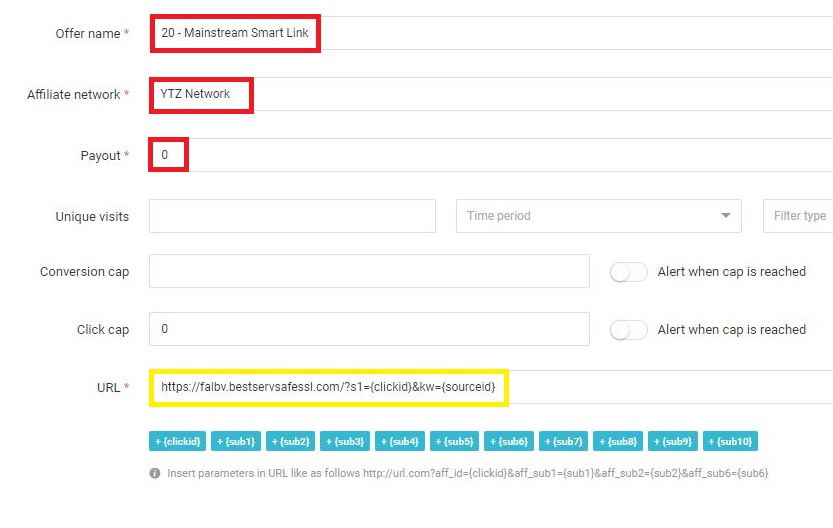
Copy your postback URL and hit Save and close.
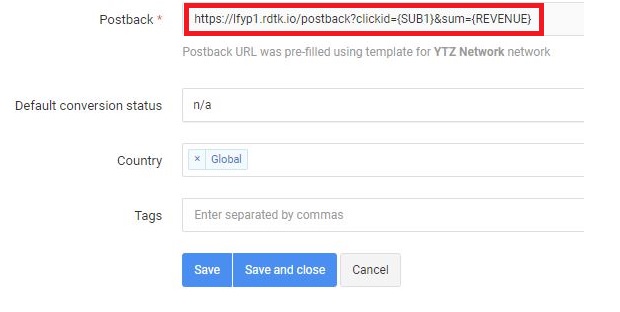
Step Three: Add your postback to your YTZ account
The final step is adding your RedTrack postback to YTZ so that you can start sending traffic!
Login to YTZ and go to the Postback section of the dashboard.
Click Add Account Level Postback.
Make sure you have the correct protocol selected (http or https).
Paste your postback URL (without http:// or https:// included).
Click Create Postback.
Summary:
Your postback in YTZ should look like this: xxx.rdtk.io/postback?clickid={S1}&sum={REVENUE}
Then your YTZ offer link should look like this in RedTrack: https://link.ytzlink.com/?s1={clickid}&kw={sourceid}
That’s it - You are ready to start sending traffic!
If you have any questions or suggestions for improvements for this guide please contact us at [email protected] or reach out to your AM directly.