- Step One: Grab your tracking link
- Step Two: Create an offer in affise
- Step Three: Add your postback
- Step Four: Add trafficback url
How to Set Up An International Redirect in Affise
This will guide you through setting up and monetizing your redirect traffic in Affise with YTZ’s smart link.
Step One: Grab your tracking link
Login to your YTZ account and grab the tracking link for the chosen smart link to get started! If you need any assistance or have any questions about the campaigns, please reach out to your account manager. In the YTZ dashboard, go to the Campaigns section on the left-hand side. Example: Select campaign #20 – Mainstream Smart Link
Scroll down to the Tracking Link section and agree to the terms to generate your unique tracking link. Add Affise’s mandatory {clickid} token in the S1 field. It is also recommended that you pass source IDs through the KW field. Add {pid} in the KW field. These will automatically update the URL in the section below. Copy the URL.
Since we will be setting a global postback for your entire account, you can leave the postback section blank at the bottom for all of your campaigns.
Step Two: Create an offer in affise
Login to Affise, add YTZ as an advertiser & create an offer:
Go to the Advertisers section and click the green Add button.
Fill out the necessary details and save.
Go to the Offers section and hit the green New Offer button.
Fill out the relevant offer information under the General tab and save and continue.
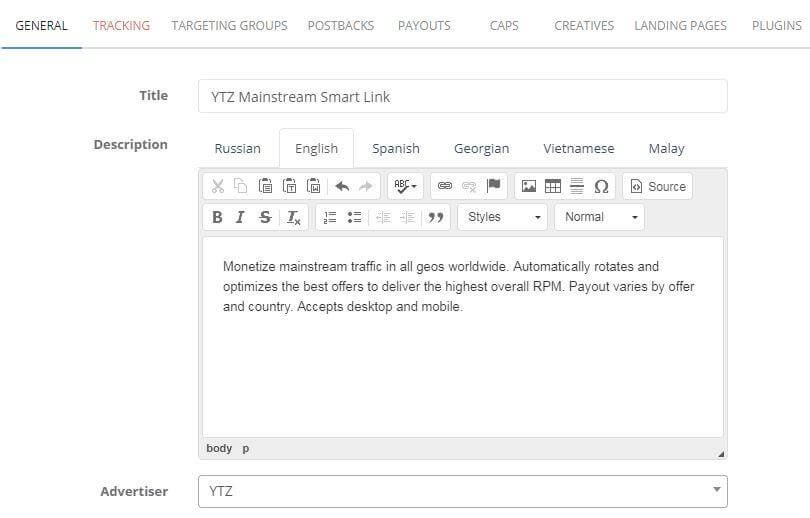
Under the Tracking tab, paste your URL for your YTZ smart link. Hit Save and continue.

Under the Targeting Groups tab, check the box for Click-level Anti-fraud and hit save and continue.
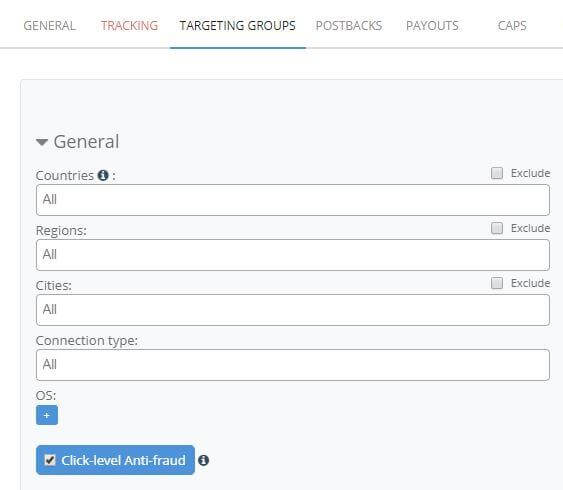
Under the Postbacks tab copy your S2S Postback from the Integration pixels section. Hit Save.
Go to the Payouts tab. Make sure to select Percent as your payment type. If you need additional help with this section, you can check out Affise’s guide here.
Step Three: Add your postback
Login to YTZ and go to the Postback section of the dashboard.
Click Add Account Level Postback.
Make sure the correct protocol is selected (http or https).
Paste your postback URL in the bottom section (without http:// or https:// included).
Replace {clickid} with {S1}
Add &sum={REVENUE} to the end of the URL.
Click Create Postback.
Step Four: Add trafficback url
In Affise go to the Settings section.
Under settings click on Trafficback.
Add the tracking link for the YTZ smart link offer we set up in a previous step under Global Trafficback URL. Check both boxes and hit Save.
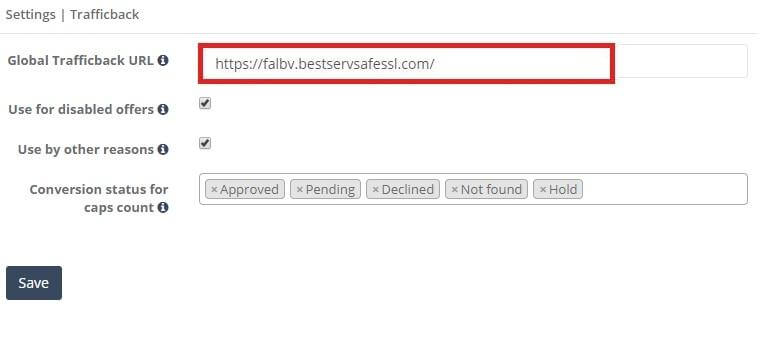
Next, select an individual offer to add the redirect to and go to the Caps tab.
Click the blue + button to add a new cap rule. Cap rules should be set for All conversions goals. Otherwise the OverCap function (which we set up next) will not work. Add all necessary cap rules for your offer. You can find more information about caps here
Check the OverCap box and hit Save.
Repeat this step with all offers.
That’s it - You have successfully set up YTZ as a redirect on your offer in Affise! Now you will earn revenue on traffic that was previously going to waste. Make sure to repeat that step for each offer to maximize your earnings.
If you have any questions or suggestions for improvements for this guide please contact us at [email protected] or reach out to your AM directly.