- Step One: Grab your offer link from YTZ
- Step Two: Grab your postback from Voluum & create an offer
- Step Three: Add your postback to your YTZ account
- Step Four: Add a Rule to Monetize Redirects
How to Set Up an International Redirect in Voluum
This will guide you through setting up and monetizing your redirect traffic in Voluum with YTZ’s smart link.
Step One: Grab your offer link from YTZ
Login to your YTZ account and grab the tracking link for the chosen smart link to get started! If you need any assistance or have any questions about the campaigns, please reach out to your account manager. In the YTZ dashboard, go to the Campaigns section on the left-hand side. Example: Select campaign #20 – Mainstream Smart Link
Scroll down to the Tracking Link section and agree to the terms to generate your unique tracking link.
Configure the tracking parameters in the tracking link. Start by adding Voluum’s {clickid} token in the S1 box and add {trafficsource.id} in the KW box. These will automatically update the URL below and you can easily copy the link.
Since you are setting a global postback for your entire account, you can leave the postback section blank at the bottom for all of your campaigns.
Step Two: Grab your postback from Voluum & create an offer
Login to Voluum and create an offer:
- In Voluum, go to the Offers tab.
- Click New Offer.
- Name your offer.
- Paste your YTZ tracking link into the field for Offer URL.
- Set the Payout option to Auto
- We are adding the payout parameter to our postback so we do not need to manually add payouts.
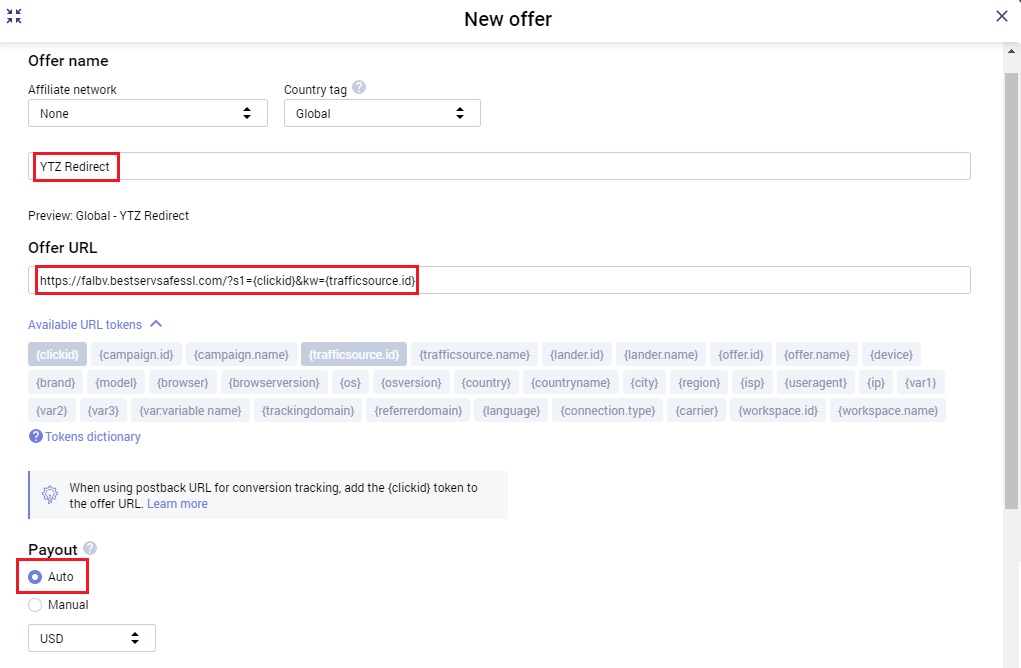
Copy your postback URL and hit Save.

Step Three: Add your postback to your YTZ account
Login to YTZ and go to the Postback section of the dashboard.
Click Add Account Level Postback.
Make sure you have the correct protocol selected (http or https).
Paste your postback URL.
Replace the word ‘REPLACE’ with {S1}
Where it says payout=OPTIONAL, replace ‘OPTIONAL’ with {REVENUE}
Remove &txid=OPTIONAL.
Click Create Postback.
Step Four: Add a Rule to Monetize Redirects
You can set rules for all types of redirects. But for this example, we are setting a rule on a US offer to redirect all non-US traffic.
- In Voluum, click the Add rule button in the Rule-based paths section in the campaign creation/flow form. The rule's detailed form shows up on the right-hand side.
- Name the rule.
- Go to the Conditions section and select the Geo tab.
- Select the Is not toggle.
- Choose United States from the drop-down menu.
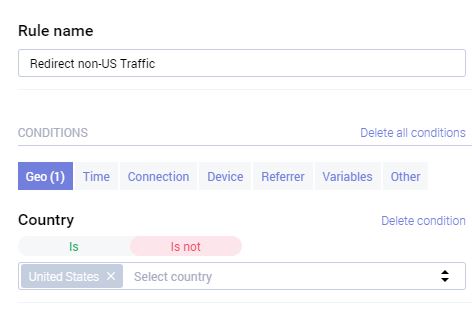
- Once the rule has been added, you need to define the path. In the Rule-based paths section, click the New path.
- Name your path.
- Choose Direct Linking under Path Destination.
- Select the campaign you set up for the Mainstream Smart Link.
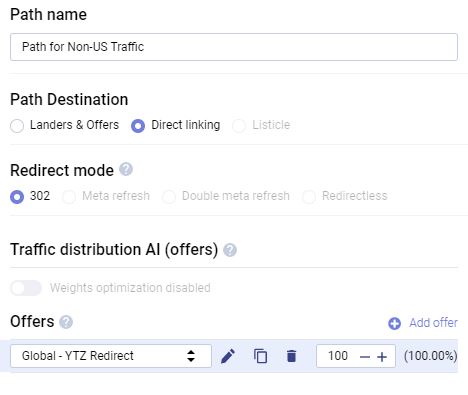
- Set the weight value to 100%.
- Repeat this rule/path creation with all offers.
That’s it - You have successfully set up your postback and set up YTZ as a redirect on your offers in Voluum! Now you will earn revenue on traffic that was previously going to waste. Make sure to repeat that step for each offer to maximize your earnings.
If you have any questions or suggestions for improvements for this guide please contact us at [email protected] or reach out to your AM directly.