How to Set Up an International Redirect in CAKE
This will guide you through setting up and monetizing your international redirects in CAKE with YTZ’s smart link.
If you don't set this up on the Campaign, Offer or Vertical cards, CAKE will by default redirect that traffic to a 404 page. Instead, use a YTZ smart link to leverage the global redirect as a catch-all to monetize traffic that would otherwise be sent to a blank page.
Grab your Offer Link from YTZ
Login to your YTZ account and grab the tracking link for the chosen smart link to get started! If you need any assistance or have any questions about the campaigns, please reach out to your account manager.In the YTZ dashboard, go to the Campaigns section on the left-hand side. Example: Select campaign #20 – Mainstream Smart Link
Scroll down to the Tracking Link section and agree to the terms to generate your unique tracking link.
The next step is to configure the tracking parameters. Start by adding CAKE’s #s2# token in the S2 box. It is also recommended that you pass source IDs through the KW field. Add #affid# in the KW box. These will automatically update the URL in the section below, where you can easily copy the link.

Since we will be setting a global postback for your entire account, you can leave the postback section blank at the bottom for all of your campaigns.
Setting up a Redirect in Cake
Next, set up a global redirect offer in CAKE using this URL. There are a few different circumstances when you may want to implement a global redirect in CAKE, which you can read about below.
Set up YTZ as an Advertiser
Before setting up an offer with your YTZ smart link you will need to set up YTZ as an advertiser in CAKE.
Create an offer for your YTZ smart link
You can create an offer for each smart link that you want to use. There are instances when a vertical or brand specific smart link may be the preferred option.
Set the Price Format to Revshare and the amount 'Received' (%) based on what you want to payout to your affiliates. Click Next > Finished.
A Normal Redirect
Under normal circumstances, a user clicking on a CAKE Unique Link will redirect to the Offer Link.

What is an Offer/Vertical Level Redirect
Some circumstances will cause a user to be redirected to an Offer redirect and up the chain of redirects as opposed to going directly to the Global Redirect. During these situations, the user will be redirected to the Campaign-level offer redirect unless one is not present in which case CAKE will look to the Offer Contract redirect then to the Vertical redirect. If none of these are present the user will be redirected to the global redirect. Your global redirect can be a catch all for unusable traffic.
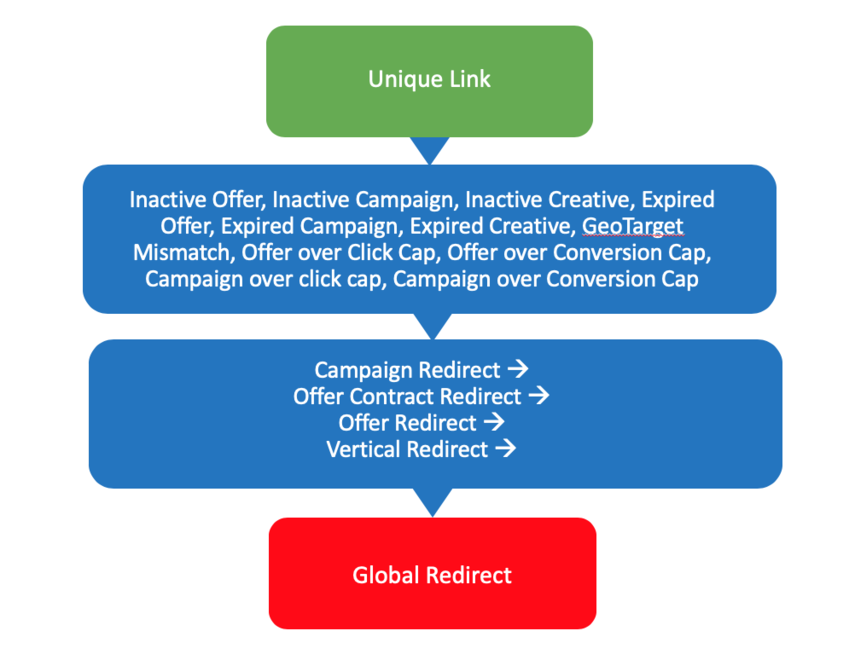
What is a Global Level Redirect?
Some circumstances will cause a click to be redirected directly to the Global Redirect. If any of the factors below match, all traffic will be sent to the Global Redirect.
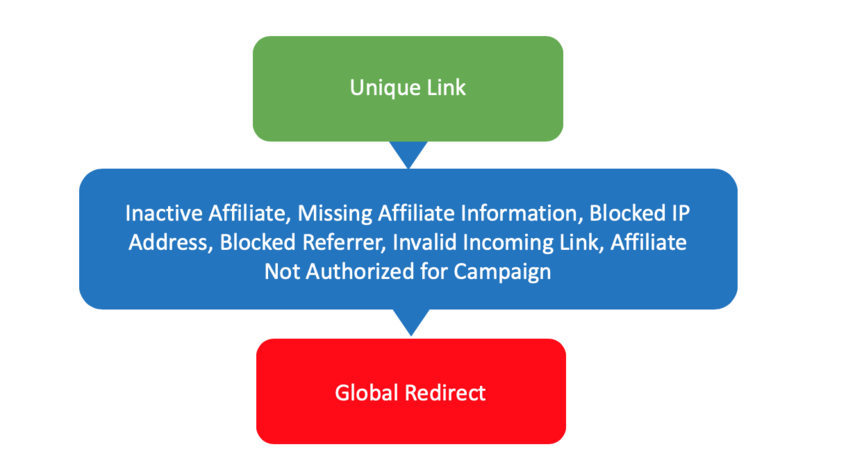
You can set the global redirect in your Cake account by going to Settings > Tracking Settings and pasting your YTZ link in the Global Redirect box.
How to Setup Geo Targets for Non-Allowed Countries
Geo redirect traffic can also be redirected on the offer level if you don't necessarily want the traffic going to the global redirect you set up previously. You might want to use a vertical specific smart link from YTZ that could be a better fallback match for a specific offer. Set up all of YTZ's smart links as offers in CAKE so that you have many options to choose from!
Choose an offer that you want to add the redirect to:
- Navigate to the Offer card
- Click on the Traffic tab
- Click on the Targeting subtab and make sure the targeting geos for the offer are selected. Everything else will go to the redirect offer.
- Click Set Default GeoTargeting Redirect Offer button
- Select Redirect Offer from the drop-down
Set up your redirect for offers with caps
Don't forget to redirect traffic hitting capped offer as well! When you set a cap on your offer under the Events tab, make sure to check the box beside Redirect When Cap is Reached.
Adding your Postback to your YTZ Account
- Grab your postback link from CAKE
- Login to YTZ and go to the Postback section of the dashboard
- Click Add Account Level Postback
- Paste your postback URL
- Make sure you select the correct protocol: http:// or https://
- Use {S2} for the r parameter in your Postback URL
- And use {REVENUE} for the payout parameter
- Click Create Postback
Example postback: postback.com/p.ashx?e=0000&a=000&f=pb&t=&r={S1}&p={REVENUE}
If you have any questions or suggestions for improvements for this guide please contact us at [email protected] or reach out to your AM directly.